Safari Extension Tips
What is the Tweetbot Safari Extension?
The “Open in Tweetbot” Safari Extension opens Twitter links in Tweetbot instead of just the browser or the Twitter app. You can have it automatically open in Tweetbot or prompt you to do so.
How do I enable the extension?
There are a few steps required for the extension to work properly:
-
Enable the “Open in Tweetbot” Safari Extension.
In Safari, tap the icon in the far left side of the address bar and select “Manage Extensions”.
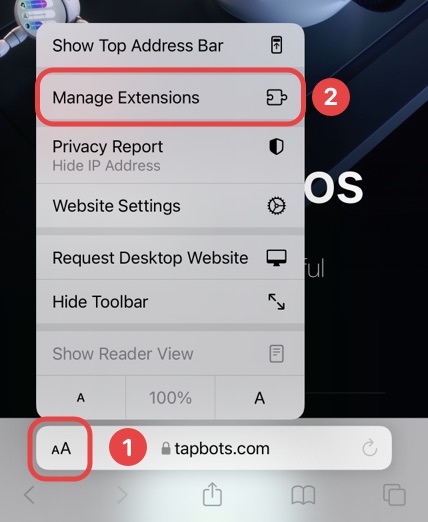
Enable the “Open in Tweetbot” extension.
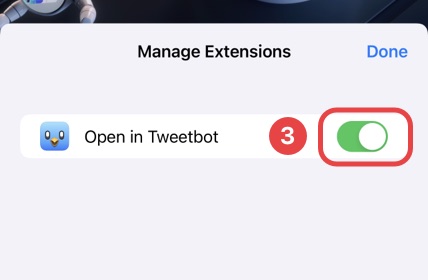
-
Configure the Safari Extension.
In Safari, tap the icon in the far left side of the address bar and select the “Open in Tweetbot” extension. You will be prompted to allow the extension to access twitter.com. It is important that you choose “Always Allow” for it to function.
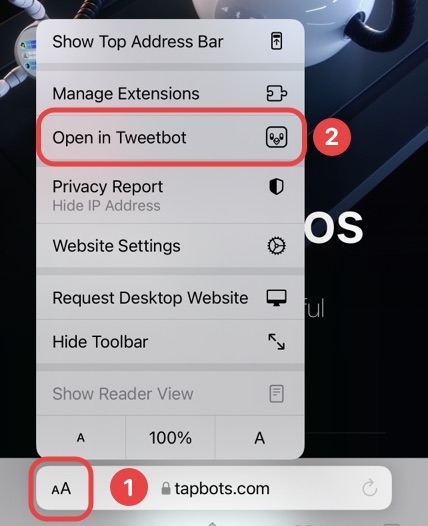
You should be greeted with the options page for this extension. The “Automatic” option will automatically open a Twitter link in Tweetbot without you having to confirm the action. The “Subsequent Links” option will continuously open Twitter links in Tweetbot.
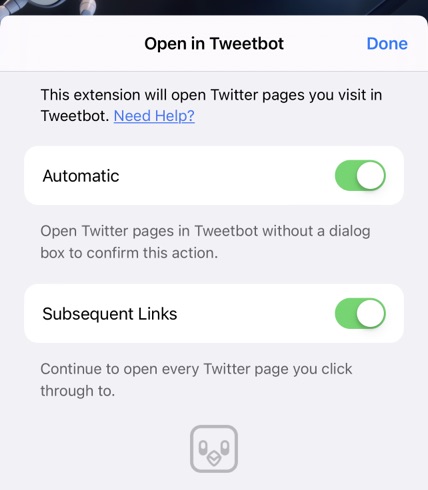
-
Deactivate Twitter‘s Universal Link.
If Twitter links keep opening in the official Twitter app, you must deactivate Twitter‘s universal link. To do this, go to a website with a Twitter link (or use the button provided below), hold down on the link and choose “Open”. This should release Twitter‘s app from taking over Twitter URLs.
Tap & Hold Here
and then choose “Open”.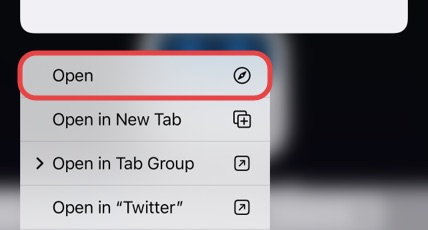
Troubleshooting Tips
Make sure you are running iOS 15 or later and running the latest version of Tweetbot 6. If you have followed all the step above and the extension still isn't working, it is possible that you didn't give the extension permission to access twitter.com. To verify, go to the System Settings, Safari, and then find the Extensions section.
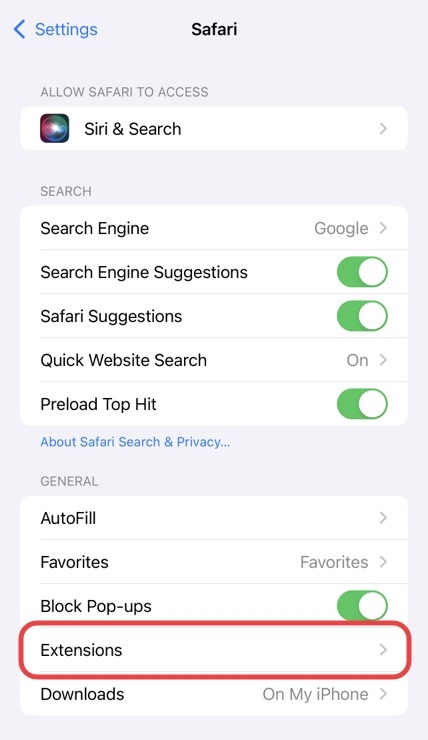
Go to the “Open in Tweetbot” extension, make sure it is enabled, and the permissions are set to “Allow” for twitter.com.
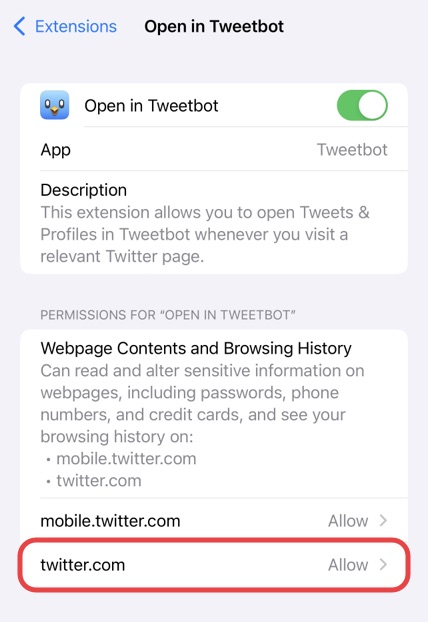
If links keep opening in the official Twitter client, make sure you followed step 3 above.
