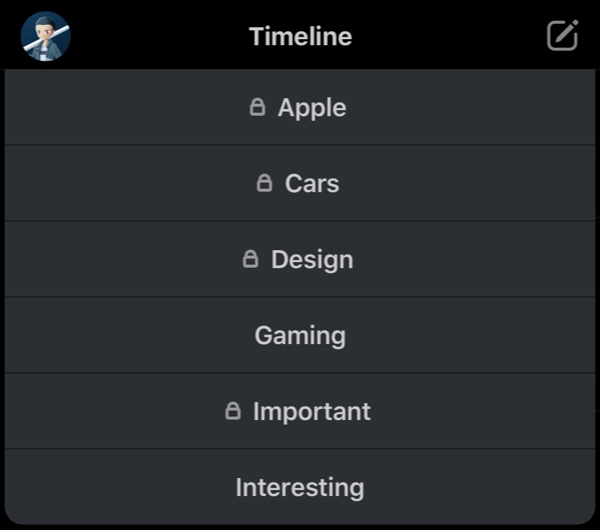List Tips
Creating/Managing Lists
Lists are a powerful way to create custom timelines and separate tweets into digestable topics of interest. Want to follow sports news, but not get spoiled from tweets in your main timeline? Just create a sports list and add sports-related accounts to that list. When you are in the mood to read sports news, you can just access that list.
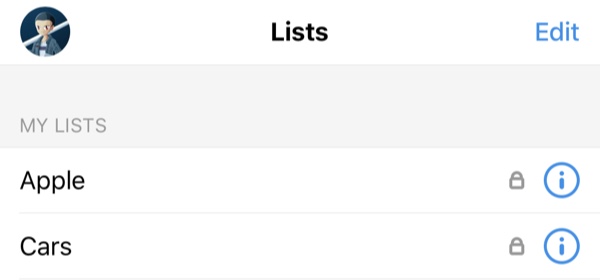
The list tab is where you create and manage your lists. You can also read from your lists there. Lists can be public or private.
Once you have your lists created, you can quickly add people to one of them any time from their profile or by holding down on their avatar in a tweet and selecting “Add/Remove from Lists”.
Using Lists as your Timeline
One long time Tweetbot feature is the ability to use any of your lists as your main timeline. To do this, all you have to do is hold down on the “Timeline” label in the navigation bar (in the timeline tab) and a menu populated with your lists will appear. Select one and that will become your current timeline. You can switch to another list or back to your main timeline any time by performing the same action.