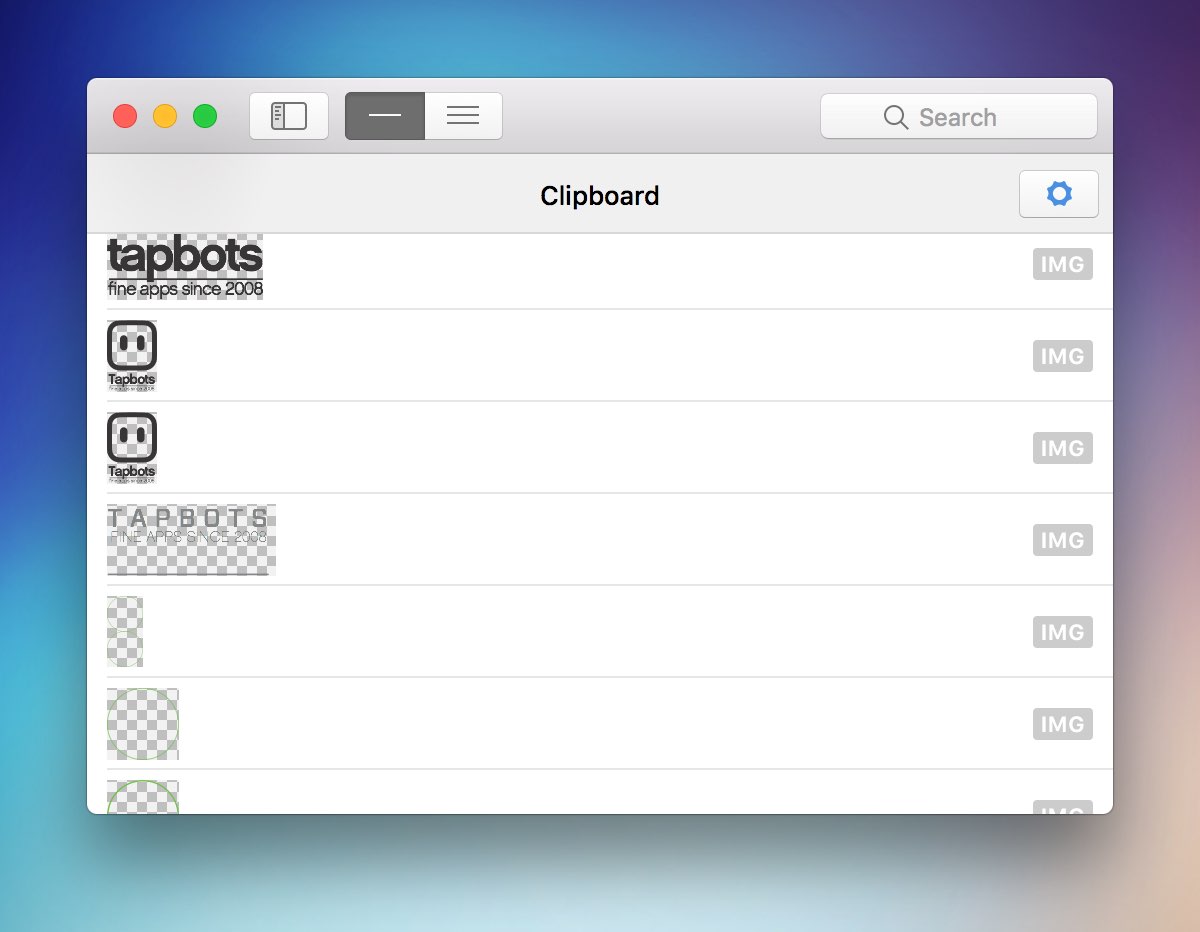1. Getting Started.
Pastebot is a clipboard manager that stores the last 200 items you copy (editable in the preferences). Create custom pasteboards to organize and permanently store clippings you want to reuse. Use Pastebot’s powerful search to quickly find clippings and modify clippings as you paste with a filter.
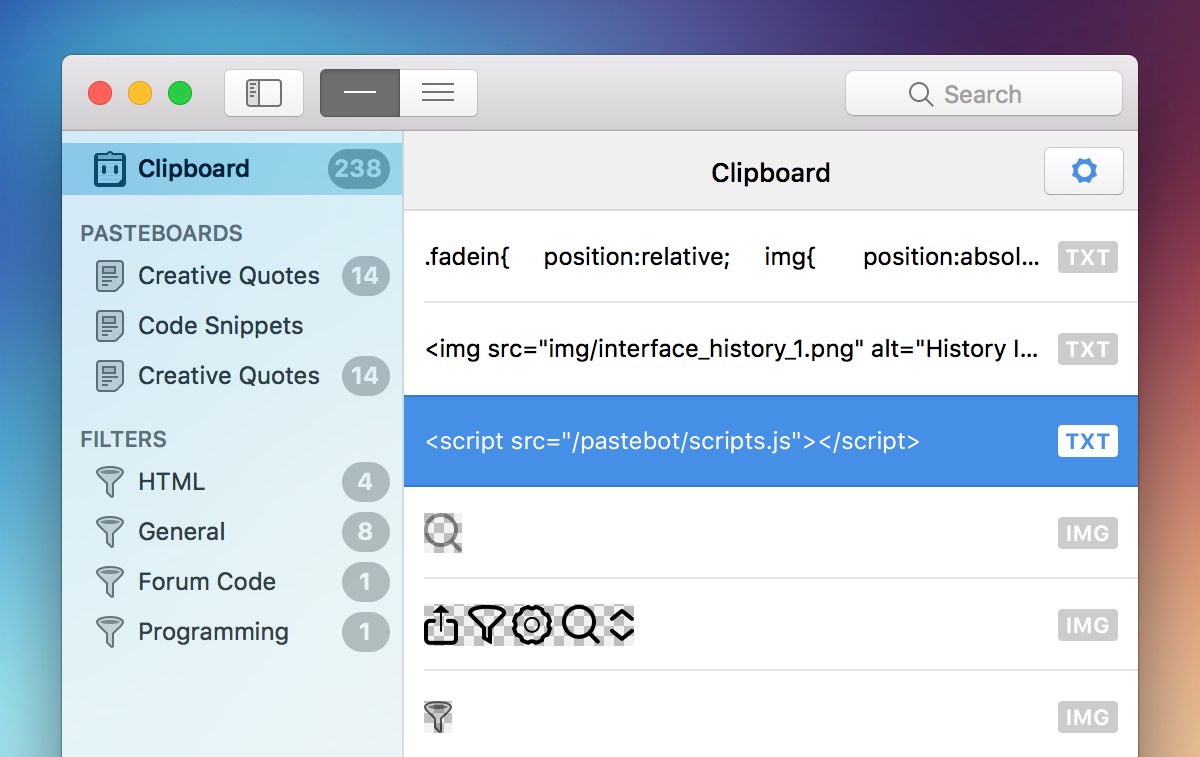
Software Requirements
Pastebot runs on 10.13 and later.
Running Pastebot in 10.14 or Later
Open your system preferences, navigate to the Security & Privacy section, and then Privacy tab. Under Accessibility you should see the Pastebot in the list. This must be enabled and Pastebot should work properly after.
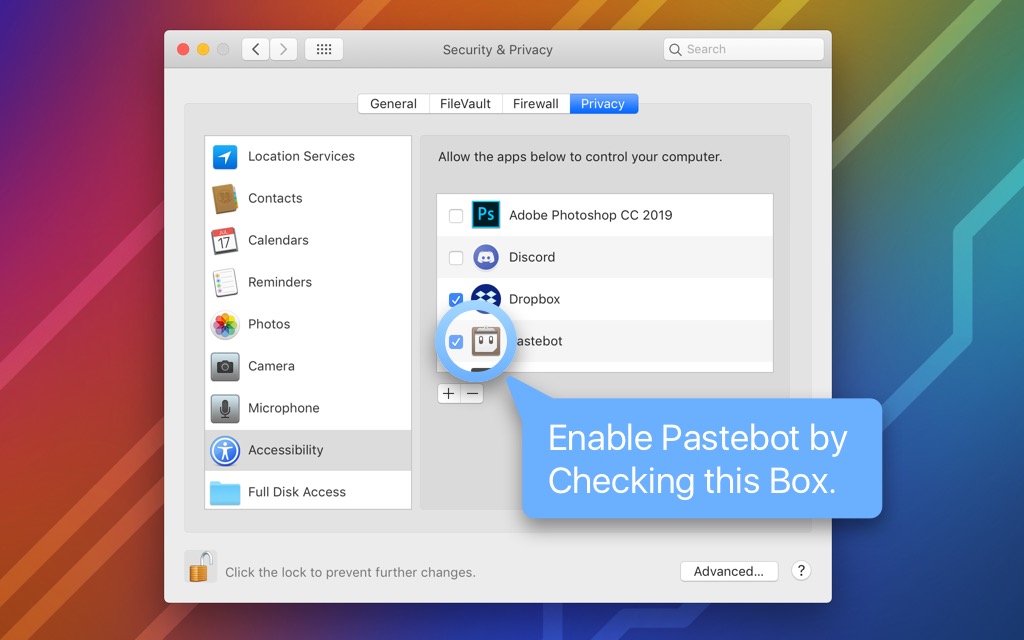
Keep Sensitive Data From Getting Saved
You may have applications that use the pasteboard for sensitive data like password managers. Or maybe you copy from certain apps often, but never plan to reuse the data and want to keep Pastebot from storing them. Pastebot allows you to add these applications to a blacklist that Pastebot will ignore. The MacOS Keychain and 1Password are already blacklisted from Pastebot so no sensitive data copied from those apps will be stored by Pastebot. You may add other applications to Pastebot’s Blacklist in the Preferences.
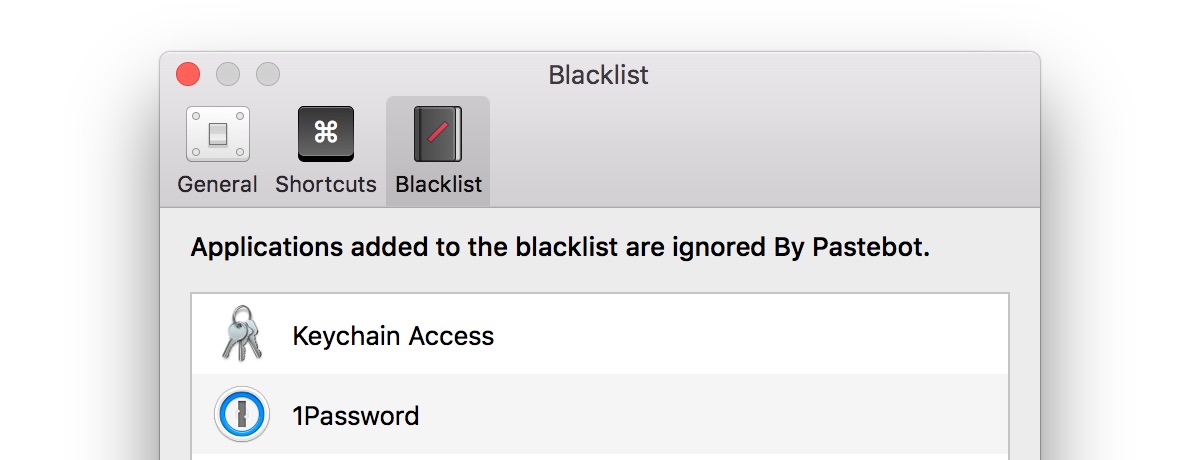
What Pastebot Does While Running
Once Pastebot is running, anything you copy will be stored on the Clipboard. You can recall clippings at any time to paste again or apply a filter before pasting.